Copy, duplicate or delete a layer
Open layer menu (top right, one square on top of the other symbol), swipe your finger across the layer you want to copy, duplicate or delete from left to right and then select option you'd like
Lock a layer
Open layer menu and drag layer you want to lock from right to left until you see the blue alpha symbol and then let go (repeat to release layer)
Fill, merge, change opacity of a layer
Open layer menu and tap the layer you want to change. Alternatively, merge can be performed on multiple layers by pinching together the layers you wish to merge.Layer blend mode
Open layer menu and tap the "N" button of the layer you want to change
Resize, rotate or mirror an object
With the correct layer select, press the arrow button (top left)
Insert a photo, share, use camera and more actions
Press spanner iconCreate own brush
In brush menu (top right) press plus sign, choose source shape and grain (from Pro Library or other source) to create, then use other menu items to refine and name (Stroke, Shape, Grain, Dynamics, General).Duplicate, share or delete brush
Swipe left to right over the brush you want to duplicate, share or delete
Creating and releasing from stacks (folders)
You create a stack/grouping/folder of pictures by holding down a piece of work and then dragging it onto another one - just like in the iOS homescreens - and you can do this for multiple pictures. To view the stack you then tap it. To remove an item from the stack open the stack and press and drag the picture onto the "back" button (top left). When only one item remains in the stack, the stack is no longer.
Shortcuts for Undo, Redo and Hide/Show Tools
Undo: Three finger swipe to left
Redo: Three finger swipe to right
Hide/Show tools: Three finger tap
A full manual is available in the iBookstore for free.







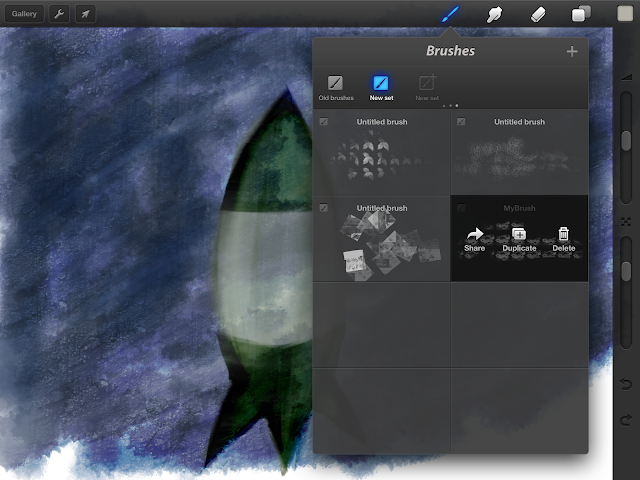

Comments
Post a Comment